Apple is releasing a new set of firmware for AirPods, AirPods Pro, and AirPods Max that will enable some cool new features. One of the biggest new features is adaptive transparency mode, available on the second-generation AirPods Pro. There are other new features as well, including the ability to summon Siri with just “Hey,” and better device switching.

Step 1: Accessing Developer Mode
- Open the Settings application on your iPhone running iOS 17.
- Scroll down to “Privacy and Security.”
- If you don’t see “Developer Mode,” connect your iPhone to your computer using a lightning cable and run the latest version of Xcode.
- Toggle on “Developer Mode” and reboot your phone.
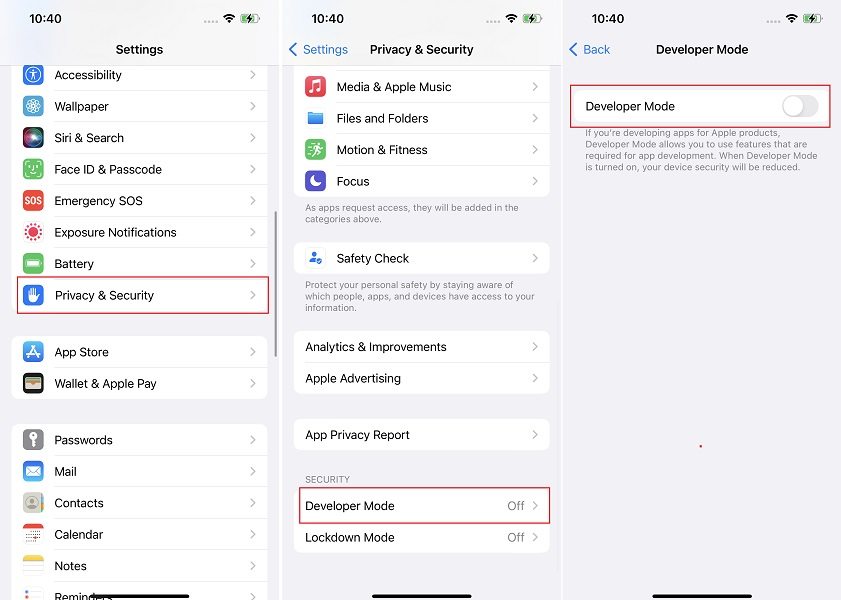
Step 2: Enable Developer Mode
- After the phone reboots, confirm “Yes” to turn on Developer Mode.
- Enter your passcode.
Step 3: Access Developer Options
- In the Settings, scroll past “Privacy and Security” and look for “Developer.”
- Scroll to the bottom and find “AirPods Testing.”
Step 4: Install Pre-Release Beta Firmware
- Select the AirPods you want to update.
- Agree to the terms and conditions.
- Repeat this process for any other AirPods you want to update.
Important Note:
Installing beta firmware carries risks, including reduced battery life and potential issues. Only proceed if you understand and accept these risks.
We covered how to update AirPods to the beta firmware. Keep in mind that this firmware is available for various devices, but not all features may be available on all devices. If you decide to try it out,
Additional Information and Warnings:
Before you dive into updating your AirPods with the beta firmware, there are a few crucial points to keep in mind:
1. Compatibility: The beta firmware is available for multiple AirPods models, including the AirPods Pro, third-generation AirPods, and AirPods Max. However, not every feature will be available on every device. Be sure to check which features are compatible with your specific AirPods model.
2. Bugs and Issues: Beta firmware is not finalized and may contain bugs, glitches, or other issues that could affect the performance of your AirPods. These issues might include problems with battery life, connectivity, or other functionality. It’s crucial to understand that you’re essentially testing unfinished software.
3. Limited Reversibility: Once you’ve installed the beta firmware on your AirPods, it may not be straightforward to revert to the stable release. Apple may not provide an easy downgrade path. Therefore, only proceed if you are comfortable with the idea of using potentially buggy software and its consequences.
4. Back Up Your Data: Before attempting any firmware update, it’s a good practice to back up your important data, such as audio settings or customized preferences. This backup ensures that you can return your AirPods to their previous state if you encounter issues during the beta testing.
5. Feedback to Apple: If you do decide to install the beta firmware, consider providing feedback to Apple about your experience. Apple values user feedback during the beta testing phase, and your input can help improve the final release of the firmware.
Conclusion:
The beta firmware is an exciting opportunity to test new features ahead of the official release. However, it’s essential to be aware of the potential drawbacks and issues associated with beta updates. If you’re willing to take the risk, follow the steps outlined in this article and enjoy the new features, such as adaptive transparency mode, on your AirPods.